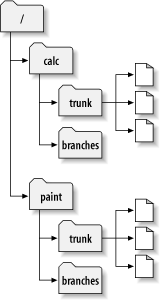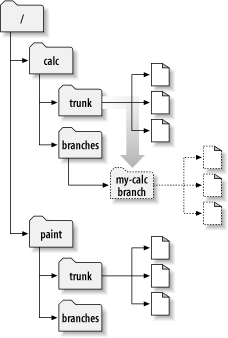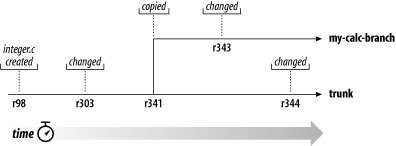At this point, you should understand how each commit creates an entire new filesystem tree (called a “revision”) in the repository. If not, go back and read about revisions in the section called “Revisions”.
For this chapter, we'll go back to the same example from
Chapter 2. Remember that you and your collaborator, Sally, are
sharing a repository that contains two projects,
paint and calc.
Notice that in Figure 4.2, “Starting repository layout”, however, each
project directory now contains subdirectories named
trunk and branches.
The reason for this will soon become clear.
As before, assume that Sally and you both have working
copies of the “calc” project. Specifically, you
each have a working copy of /calc/trunk.
All the files for the project are in this subdirectory rather
than in /calc itself, because your team has
decided that /calc/trunk is where the
“main line” of development is going to take
place.
Let's say that you've been given the task of performing a
radical reorganization of the project. It will take a long time
to write, and will affect all the files in the project. The
problem here is that you don't want to interfere with Sally, who
is in the process of fixing small bugs here and there. She's
depending on the fact that the latest version of the project (in
/calc/trunk) is always usable. If you
start committing your changes bit-by-bit, you'll surely break
things for Sally.
One strategy is to crawl into a hole: you and Sally can stop
sharing information for a week or two. That is, start gutting
and reorganizing all the files in your working copy, but don't
commit or update until you're completely finished with the task.
There are a number of problems with this, though. First, it's
not very safe. Most people like to save their work to the
repository frequently, should something bad accidentally happen
to their working copy. Second, it's not very flexible. If you
do your work on different computers (perhaps you have a working
copy of /calc/trunk on two different
machines), you'll need to manually copy your changes back and
forth, or just do all the work on a single computer. By that
same token, it's difficult to share your changes-in-progress
with anyone else. A common software development “best
practice” is to allow your peers to review your work as you
go. If nobody sees your intermediate commits, you lose
potential feedback. Finally, when you're finished with all your
changes, you might find it very difficult to re-merge your final
work with the rest of the company's main body of code. Sally
(or others) may have made many other changes in the repository
that are difficult to incorporate into your working
copy—especially if you run svn update
after weeks of isolation.
The better solution is to create your own branch, or line of development, in the repository. This allows you to save your half-broken work frequently without interfering with others, yet you can still selectively share information with your collaborators. You'll see exactly how this works later on.
Creating a branch is very simple—you make a copy of
the project in the repository using the svn
copy command. Subversion is not only able to copy
single files, but whole directories as well. In this case,
you want to make a copy of the
/calc/trunk directory. Where should the
new copy live? Wherever you wish—it's a matter of
project policy. Let's say that your team has a policy of
creating branches in the /calc/branches
area of the repository, and you want to name your branch
my-calc-branch. You'll want to create a
new directory,
/calc/branches/my-calc-branch, which
begins its life as a copy of
/calc/trunk.
There are two different ways to make a copy. We'll
demonstrate the messy way first, just to make the concept
clear. To begin, check out a working copy of the project's
root directory, /calc:
$ svn checkout http://svn.example.com/repos/calc bigwc A bigwc/trunk/ A bigwc/trunk/Makefile A bigwc/trunk/integer.c A bigwc/trunk/button.c A bigwc/branches/ Checked out revision 340.
Making a copy is now simply a matter of passing two working-copy paths to the svn copy command:
$ cd bigwc $ svn copy trunk branches/my-calc-branch $ svn status A + branches/my-calc-branch
In this case, the svn copy command
recursively copies the trunk working
directory to a new working directory,
branches/my-calc-branch. As you can see
from the svn status command, the new
directory is now scheduled for addition to the repository.
But also notice the “+” sign next to the letter
A. This indicates that the scheduled addition is a
copy of something, not something new.
When you commit your changes, Subversion will create
/calc/branches/my-calc-branch in the
repository by copying /calc/trunk, rather
than resending all of the working copy data over the
network:
$ svn commit -m "Creating a private branch of /calc/trunk." Adding branches/my-calc-branch Committed revision 341.
And now the easier method of creating a branch, which we should have told you about in the first place: svn copy is able to operate directly on two URLs.
$ svn copy http://svn.example.com/repos/calc/trunk \
http://svn.example.com/repos/calc/branches/my-calc-branch \
-m "Creating a private branch of /calc/trunk."
Committed revision 341.
There's really no difference between these two methods.
Both procedures create a new directory in revision 341, and
the new directory is a copy of
/calc/trunk. This is shown in Figure 4.3, “Repository with new copy”. Notice that the second method,
however, performs an immediate commit.
[8]
It's an easier procedure, because it doesn't require you to
check out a large mirror of the repository. In fact, this
technique doesn't even require you to have a working copy at
all.
Now that you've created a branch of the project, you can check out a new working copy to start using it:
$ svn checkout http://svn.example.com/repos/calc/branches/my-calc-branch A my-calc-branch/Makefile A my-calc-branch/integer.c A my-calc-branch/button.c Checked out revision 341.
There's nothing special about this working copy; it simply
mirrors a different directory in the repository. When you
commit changes, however, Sally won't ever see them when she
updates. Her working copy is of
/calc/trunk. (Be sure to read the section called “Switching a Working Copy” later in this chapter: the
svn switch command is an alternate way of
creating a working copy of a branch.)
Let's pretend that a week goes by, and the following commits happen:
You make a change to
/calc/branches/my-calc-branch/button.c, which creates revision 342.You make a change to
/calc/branches/my-calc-branch/integer.c, which creates revision 343.Sally makes a change to
/calc/trunk/integer.c, which creates revision 344.
There are now two independent lines of development, shown
in Figure 4.4, “The branching of one file's history”, happening on
integer.c.
Things get interesting when you look at the history of
changes made to your copy of
integer.c:
$ pwd /home/user/my-calc-branch $ svn log --verbose integer.c ------------------------------------------------------------------------ r343 | user | 2002-11-07 15:27:56 -0600 (Thu, 07 Nov 2002) | 2 lines Changed paths: M /calc/branches/my-calc-branch/integer.c * integer.c: frozzled the wazjub. ------------------------------------------------------------------------ r341 | user | 2002-11-03 15:27:56 -0600 (Thu, 07 Nov 2002) | 2 lines Changed paths: A /calc/branches/my-calc-branch (from /calc/trunk:340) Creating a private branch of /calc/trunk. ------------------------------------------------------------------------ r303 | sally | 2002-10-29 21:14:35 -0600 (Tue, 29 Oct 2002) | 2 lines Changed paths: M /calc/trunk/integer.c * integer.c: changed a docstring. ------------------------------------------------------------------------ r98 | sally | 2002-02-22 15:35:29 -0600 (Fri, 22 Feb 2002) | 2 lines Changed paths: M /calc/trunk/integer.c * integer.c: adding this file to the project. ------------------------------------------------------------------------
Notice that Subversion is tracing the history of your
branch's integer.c all the way back
through time, even traversing the point where it was copied.
It shows the creation of the branch as an event in the
history, because integer.c was implicitly
copied when all of /calc/trunk/ was
copied. Now look what happens when Sally runs the same
command on her copy of the file:
$ pwd /home/sally/calc $ svn log --verbose integer.c ------------------------------------------------------------------------ r344 | sally | 2002-11-07 15:27:56 -0600 (Thu, 07 Nov 2002) | 2 lines Changed paths: M /calc/trunk/integer.c * integer.c: fix a bunch of spelling errors. ------------------------------------------------------------------------ r303 | sally | 2002-10-29 21:14:35 -0600 (Tue, 29 Oct 2002) | 2 lines Changed paths: M /calc/trunk/integer.c * integer.c: changed a docstring. ------------------------------------------------------------------------ r98 | sally | 2002-02-22 15:35:29 -0600 (Fri, 22 Feb 2002) | 2 lines Changed paths: M /calc/trunk/integer.c * integer.c: adding this file to the project. ------------------------------------------------------------------------
Sally sees her own revision 344 change, but not the change you made in revision 343. As far as Subversion is concerned, these two commits affected different files in different repository locations. However, Subversion does show that the two files share a common history. Before the branch-copy was made in revision 341, they used to be the same file. That's why you and Sally both see the changes made in revisions 303 and 98.
There are two important lessons that you should remember from this section.
Unlike many other version control systems, Subversion's branches exist as normal filesystem directories in the repository, not in an extra dimension. These directories just happen to carry some extra historical information.
Subversion has no internal concept of a branch—only copies. When you copy a directory, the resulting directory is only a “branch” because you attach that meaning to it. You may think of the directory differently, or treat it differently, but to Subversion it's just an ordinary directory that happens to have been created by copying.
[8] Subversion does not support cross-repository copying. When using URLs with svn copy or svn move, you can only copy items within the same repository.